Returns Section
The Returns section in Sellista allows users to efficiently manage and process product returns, ensuring customer satisfaction and streamlined operations. Here's a detailed guide on how to set up and handle returns on the Sellista platform.
Setting Up Return Policies
-
Navigate to Settings:
- Go to Settings from the main navigation menu.
- Select the Policies tab.
-
Define Return Policies:
- Under the Policies section, find the Refund policy field.
- Enter your return policy details. This can include the return window (e.g., 30 days), the condition of the item for return (e.g., unused with tags), and any necessary documentation (e.g., receipt or proof of purchase).
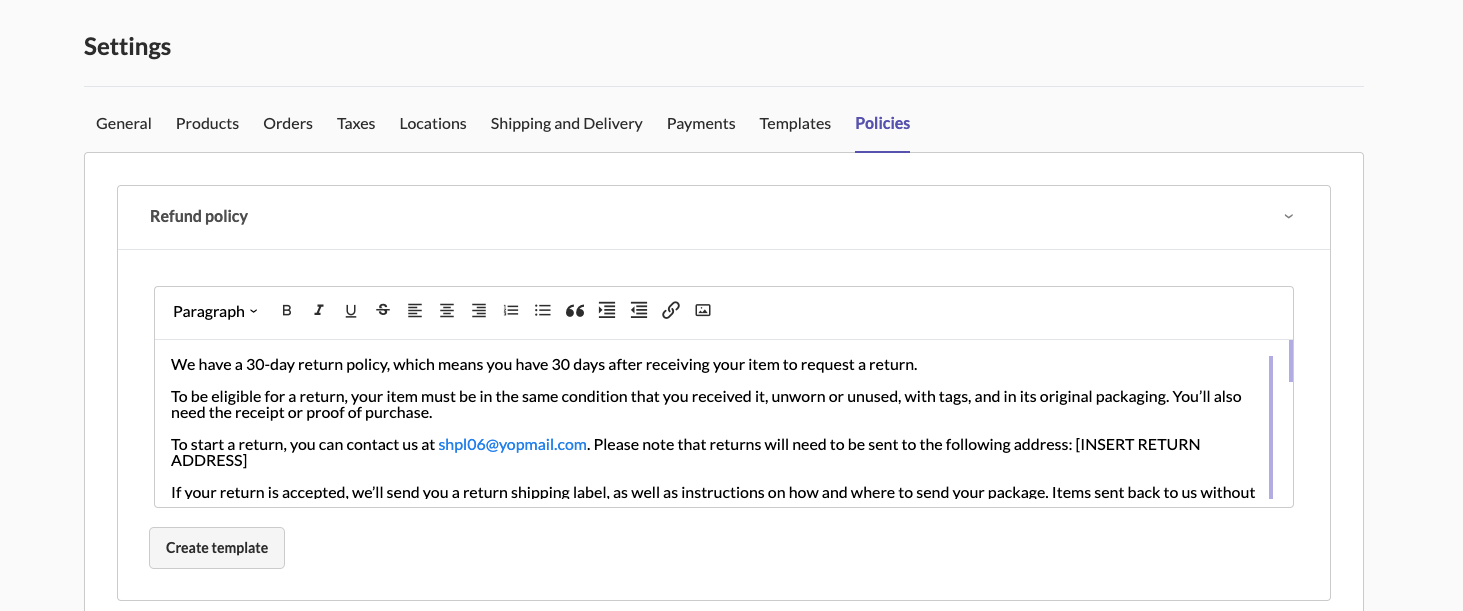
-
Configure Order Settings for Returns:
- In the Settings section, select the Orders tab.
- Enable returns by setting Allow return order to Yes.
- Specify the return window in the Orders can be returned by customers within field (e.g., 30 days).
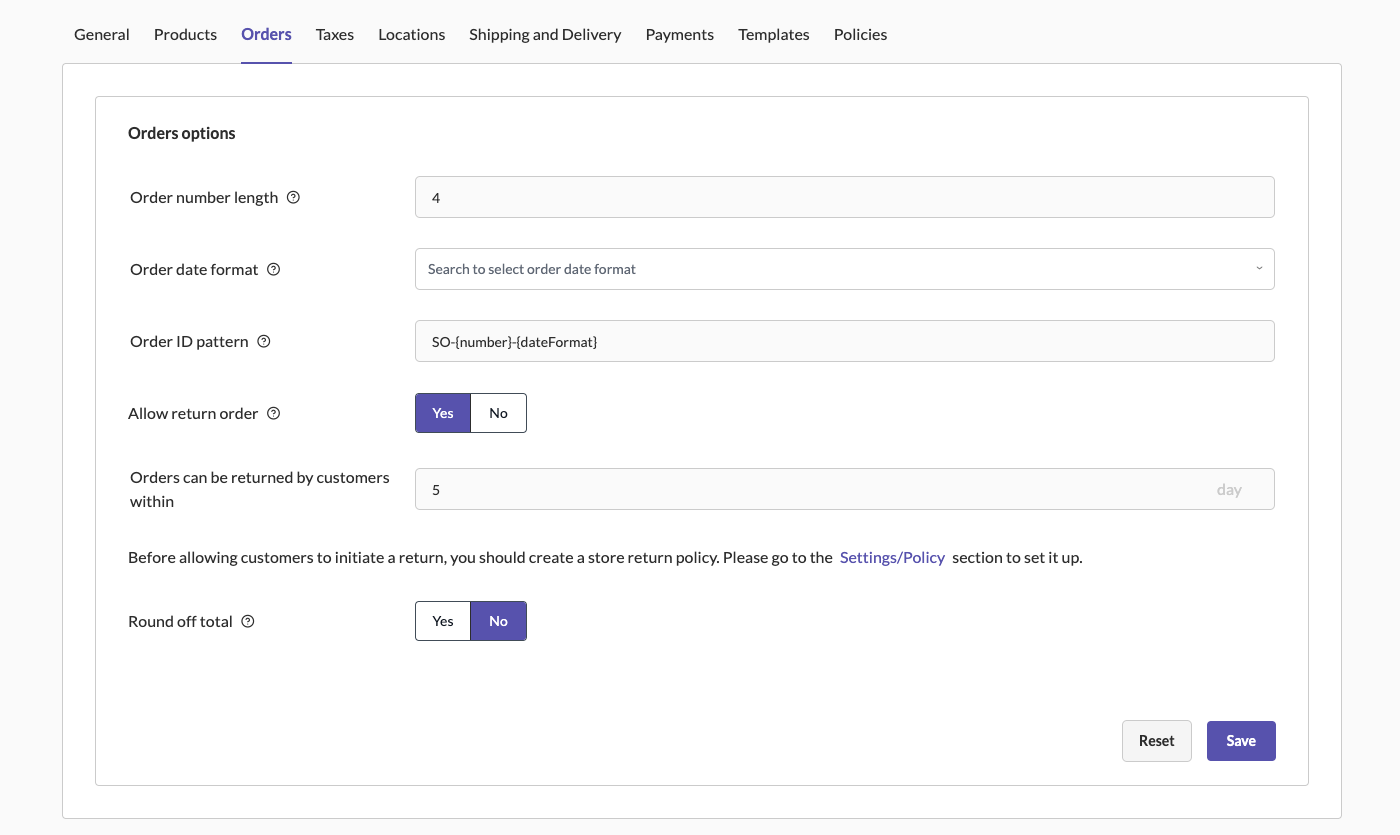
Processing Returns
When a customer makes a purchase from the website, they will receive an email with a link to initiate a return. Upon clicking the link, they can request a return for the items they purchased.
-
View Returns:
- Go to the Returns section from the main navigation menu under Order & Shipping.
- The Returns page will list all return requests with details such as Order ID, Items, Customer, Returned date, Total, Resolutions, Status, and Actions.
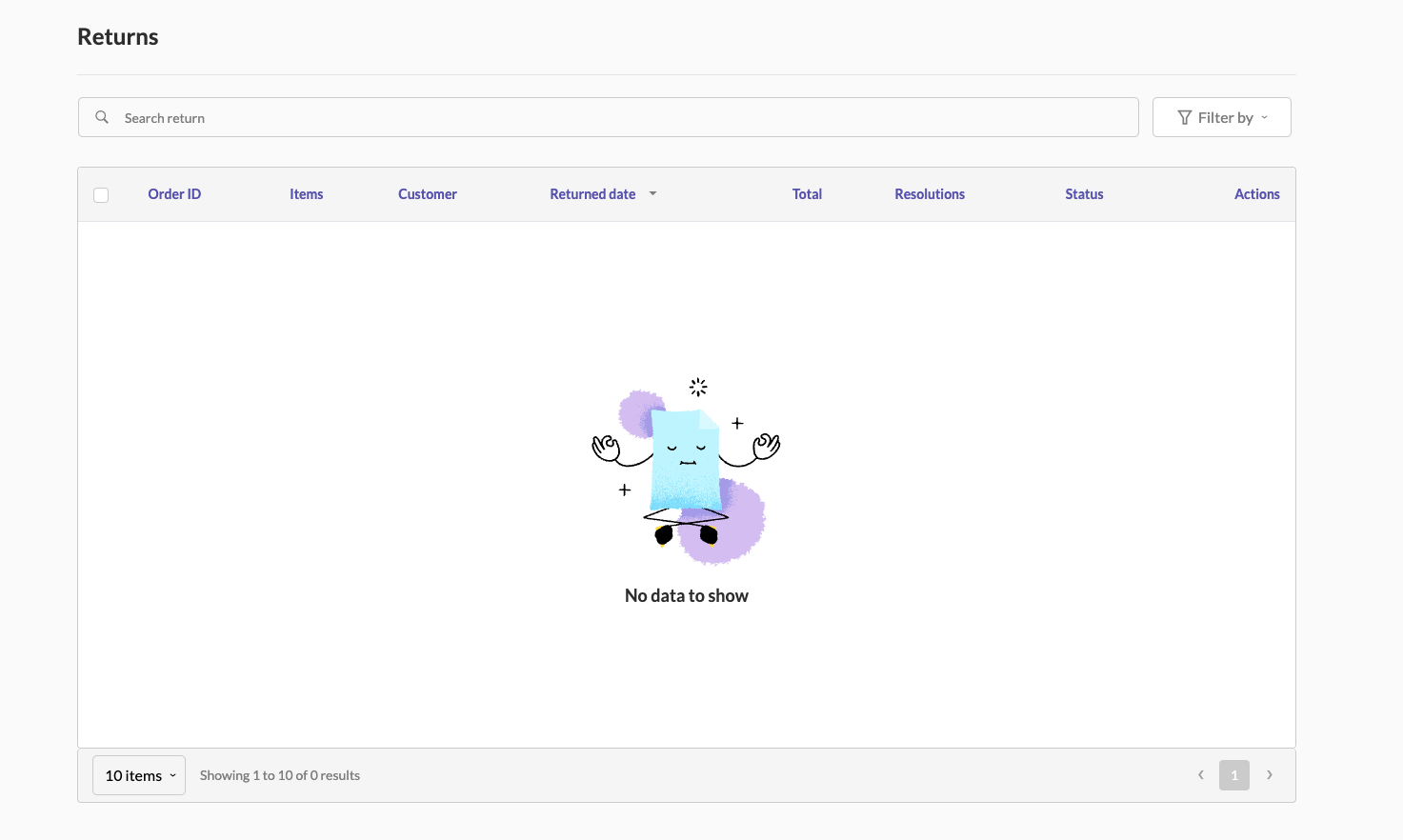
-
Manage Return Requests:
- Each return request entry allows you to view and manage the return process.
- You can decide on the resolution, such as approving a refund, directing the item to disposition, or other actions
Return Process Flow
-
Customer Initiates Return:
- After receiving the purchase email, the customer clicks the return link.
- They fill out the return form and submit it.
-
Return Entry in Returns Section:
- The return request appears in the Returns section of Sellista.
- Users can review the request details and determine the next steps.
-
Decide on Return Resolution:
- Users review the return request and choose an appropriate resolution, such as issuing a refund or accepting the item back into inventory or disposition.
By setting up clear return policies and enabling returns in the settings, shop owners can efficiently manage product returns, ensuring customer satisfaction and streamlined operations on Sellista.